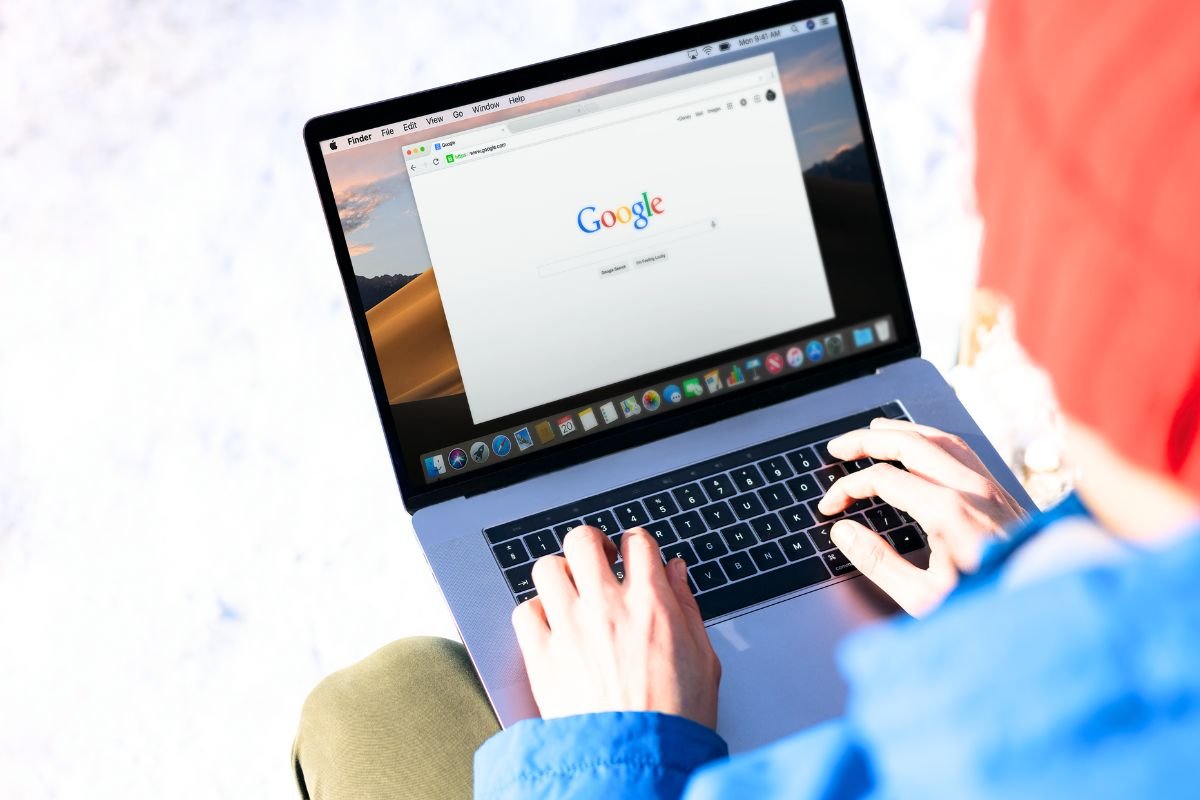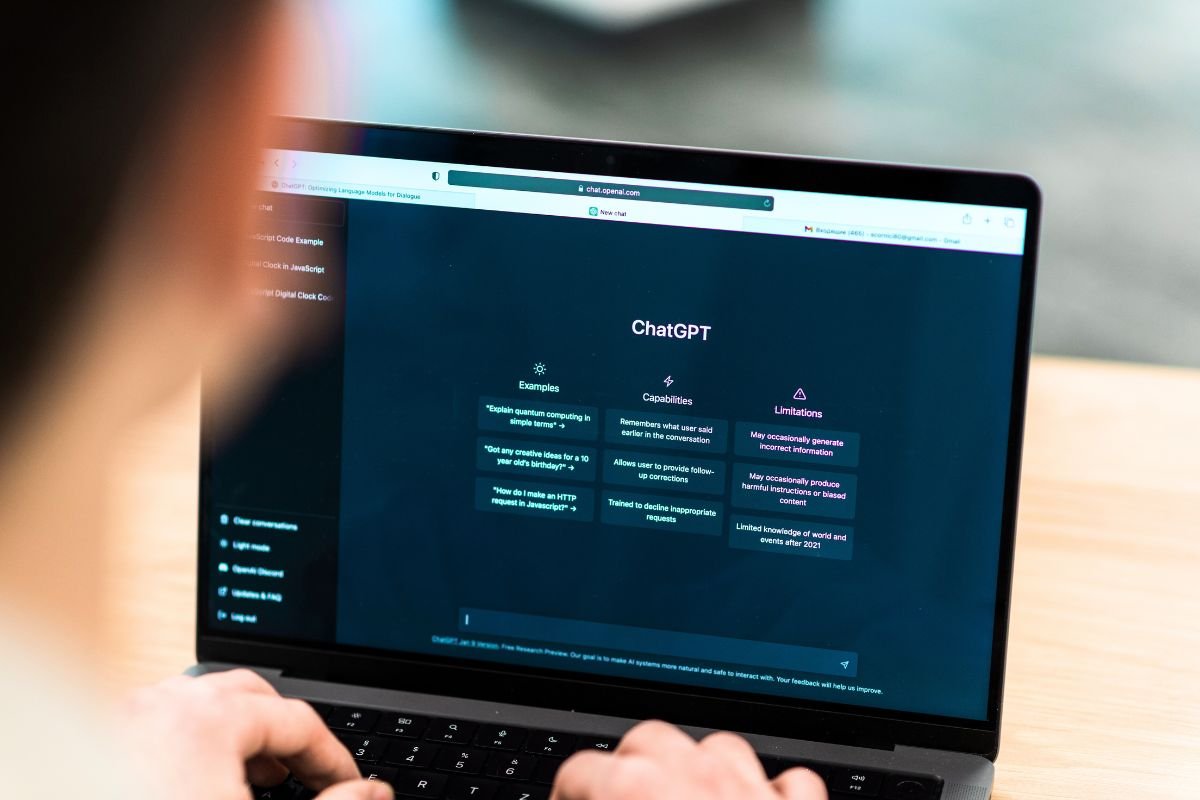Most of us have one: that old laptop tucked away in a drawer or sitting in the corner, too slow to run modern software but too sentimental to throw out. Mine had been gathering dust for years, a relic from a time when it felt cutting-edge. Instead of recycling it or letting it waste away, I decided to try something different: I transformed it into a Chromebook with Google’s Chrome OS Flex.
Why I chose Chrome OS Flex
Like many, I struggle to part with gadgets that still technically work. The hardware inside my laptop was outdated—no chance it could handle the latest versions of Windows or macOS smoothly—but the machine itself wasn’t dead. That’s where Chrome OS Flex came in.
Designed specifically to breathe new life into older PCs and Macs, Chrome OS Flex offers a lightweight, web-focused operating system tied into the Google ecosystem. It doesn’t demand much: a 64-bit x86 processor, at least 4GB of RAM, 16GB of storage, and a CPU/GPU from after 2010. In short, perfect for devices that can’t keep up with today’s bloated operating systems but still have enough power for everyday tasks like browsing, streaming, or document editing.
The installation process
Getting started was surprisingly straightforward. Google provides step-by-step instructions, and within minutes I had created a bootable USB drive with Chrome OS Flex.
From there, it was just a matter of restarting my old laptop, booting from the USB, and following the setup prompts. In less than half an hour, what was once an unusable relic running Windows had been reborn as a fully functional Chromebook.
The installation itself was painless, but precision matters—you need to follow each step carefully. Skip something, and you risk having to start from scratch.
What it’s like to use
The first time I logged in, I was struck by how clean and responsive everything felt. Chrome OS Flex doesn’t try to be a heavy-duty operating system—it’s streamlined for the essentials.
Within minutes I had set up my privacy preferences, tweaked the look, and synced bookmarks and settings across devices. Browsing was smooth, videos played without lag, and writing documents felt as natural as on a brand-new machine. No, it’s not a performance beast, but compared to the sluggish mess it was under Windows, it felt like a huge upgrade.
Why this matters
There’s something incredibly satisfying about extending the life of old tech instead of tossing it aside. By reusing my laptop, I saved money, reduced electronic waste, and got myself a reliable secondary computer for simple daily tasks.
With tools like Chrome OS Flex, giving outdated hardware a second chance is no longer just a hacker’s experiment—it’s a practical, eco-friendly solution anyone can try.
Final thoughts
My old laptop may never again run the latest games or editing software, but thanks to Chrome OS Flex, it’s back in action. Instead of a useless brick, I now have a lightweight, reliable Chromebook—perfect for web browsing, video calls, and productivity.
Sometimes, the best kind of upgrade isn’t buying something new. It’s finding a way to make the most of what you already have.