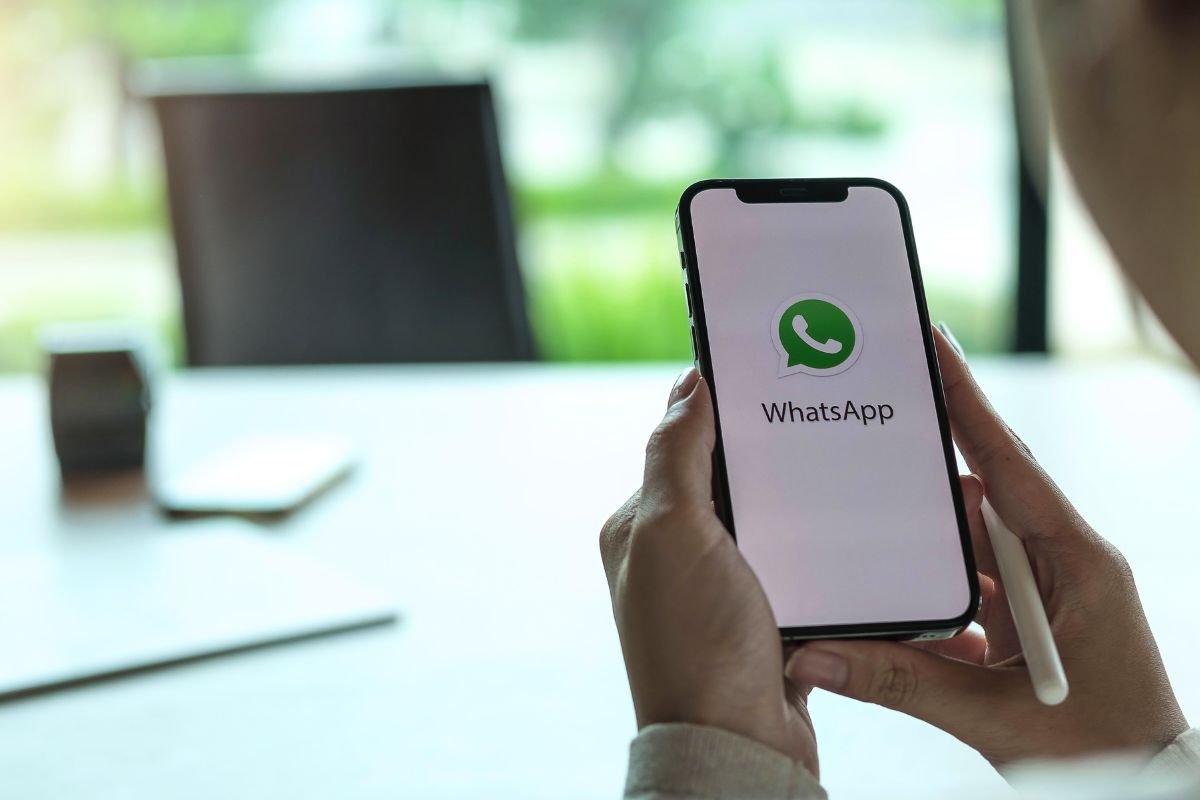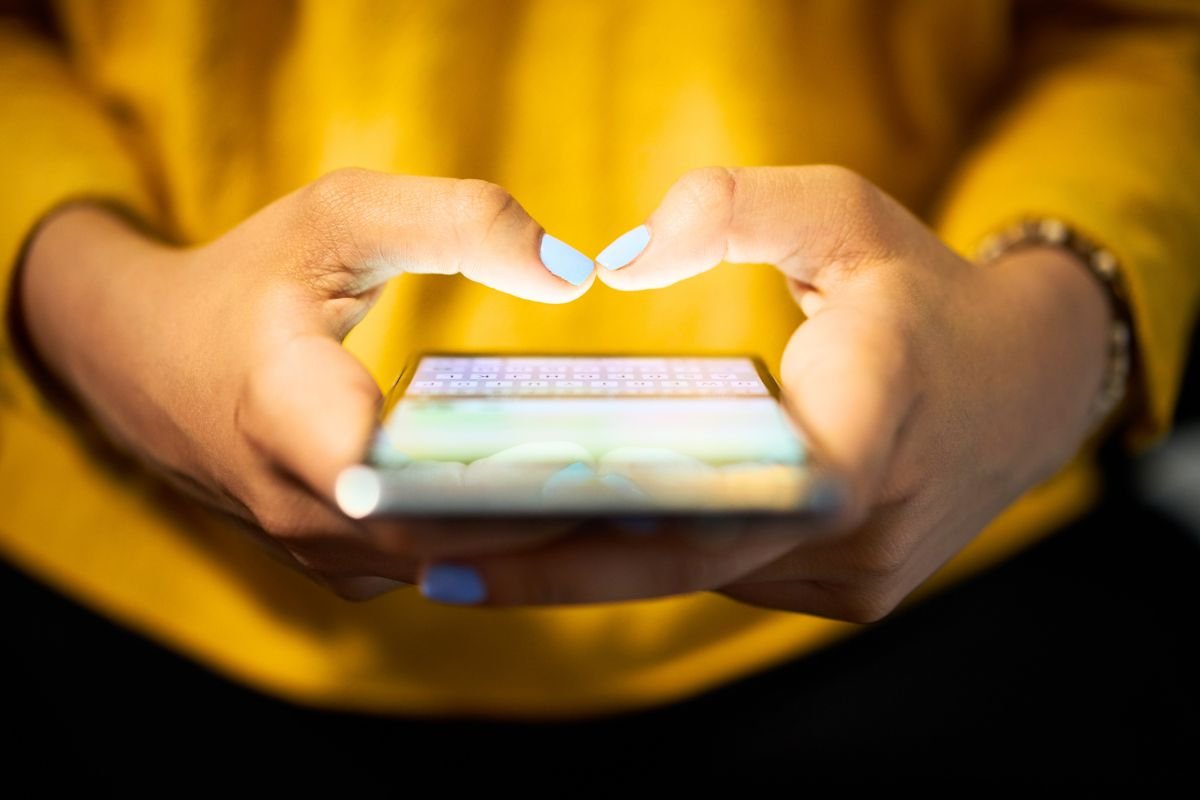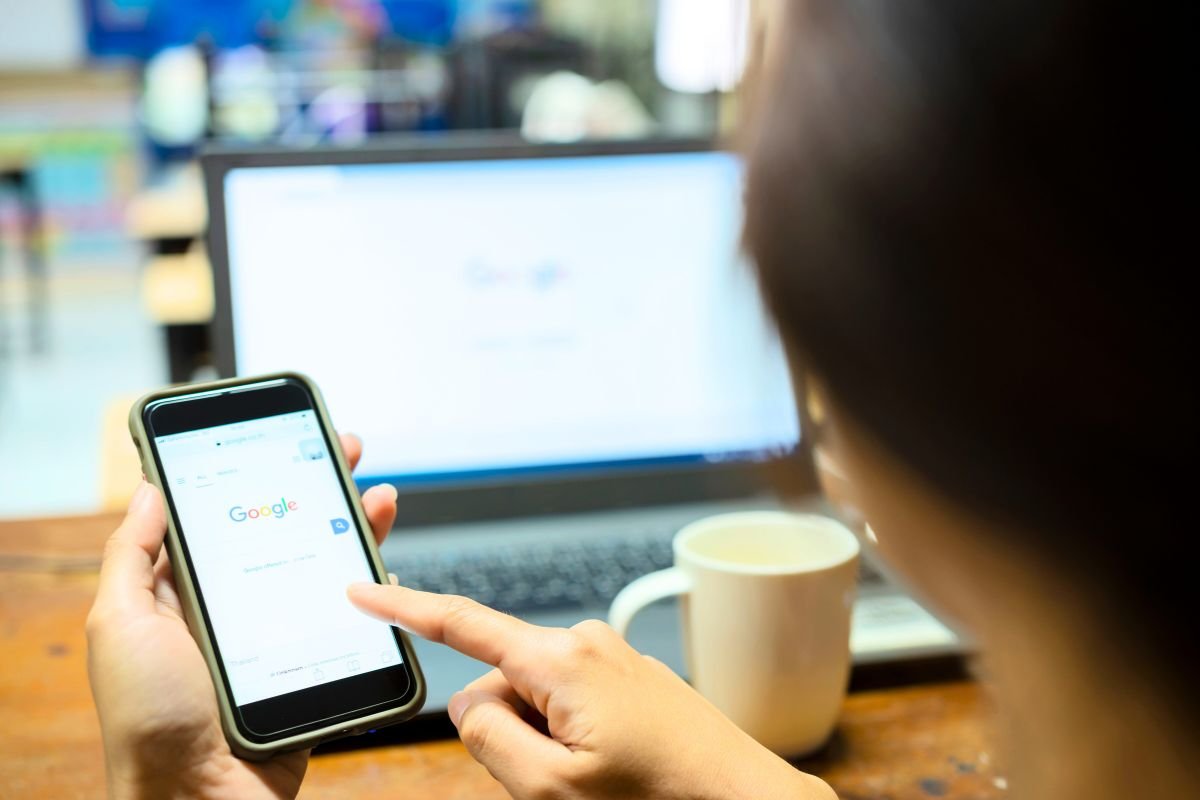Tired of that “Storage Almost Full” warning popping up right when you’re about to snap a photo? WhatsApp quietly hoards every image and video you send and receive, but there’s a simple built-in trick to reclaim dozens—even hundreds—of gigabytes with just a few taps.
How to manage storage on WhatsApp
Open WhatsApp and tap the three-dot menu (Android) or the settings cog (iPhone). Head to Storage and Data, then select Manage Storage. Here you’ll see exactly how much room chats, photos and videos occupy. Tap Review and Delete to reveal WhatsApp’s hidden trash: files over 5 MB that you’ve already viewed. I discovered this when my 64 GB phone threatened to burst during my last holiday—within minutes, I cleared out old memes and travel clips, instantly freeing up space for fresh snapshots.
Which media to prioritise when cleaning up
Not all files are created equal. To make the most of your cleanup, sort by size: knock out those hefty video clips first, then high-resolution photos. Press the trash icon next to each item, and voilà—space reclaimed. If you accidentally delete a cherished picture, you can always reopen the chat and re-download it at no extra cost. As Meta explains, regular maintenance of media quality and storage settings keeps your device running smoothly without sacrificing memories.
By using WhatsApp’s hidden trash feature and choosing the largest files for deletion, you’ll free up space in no time—and never miss a moment due to a full phone again.