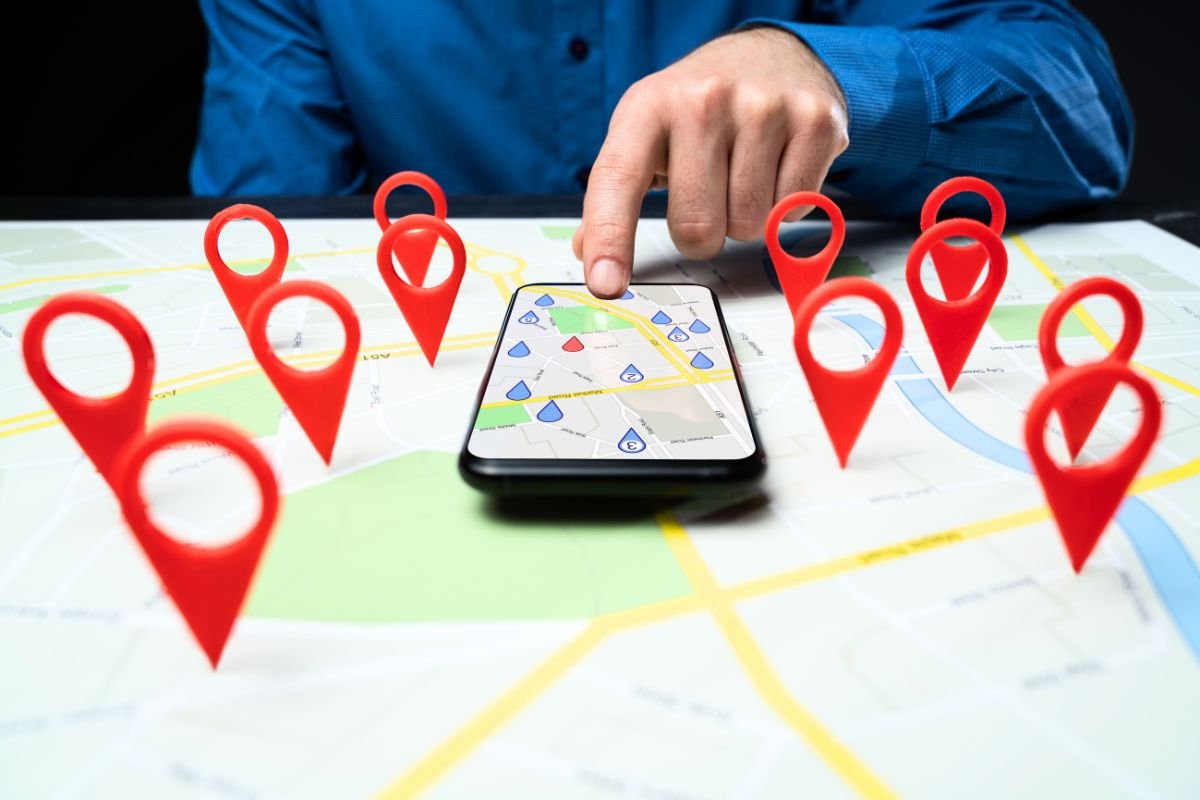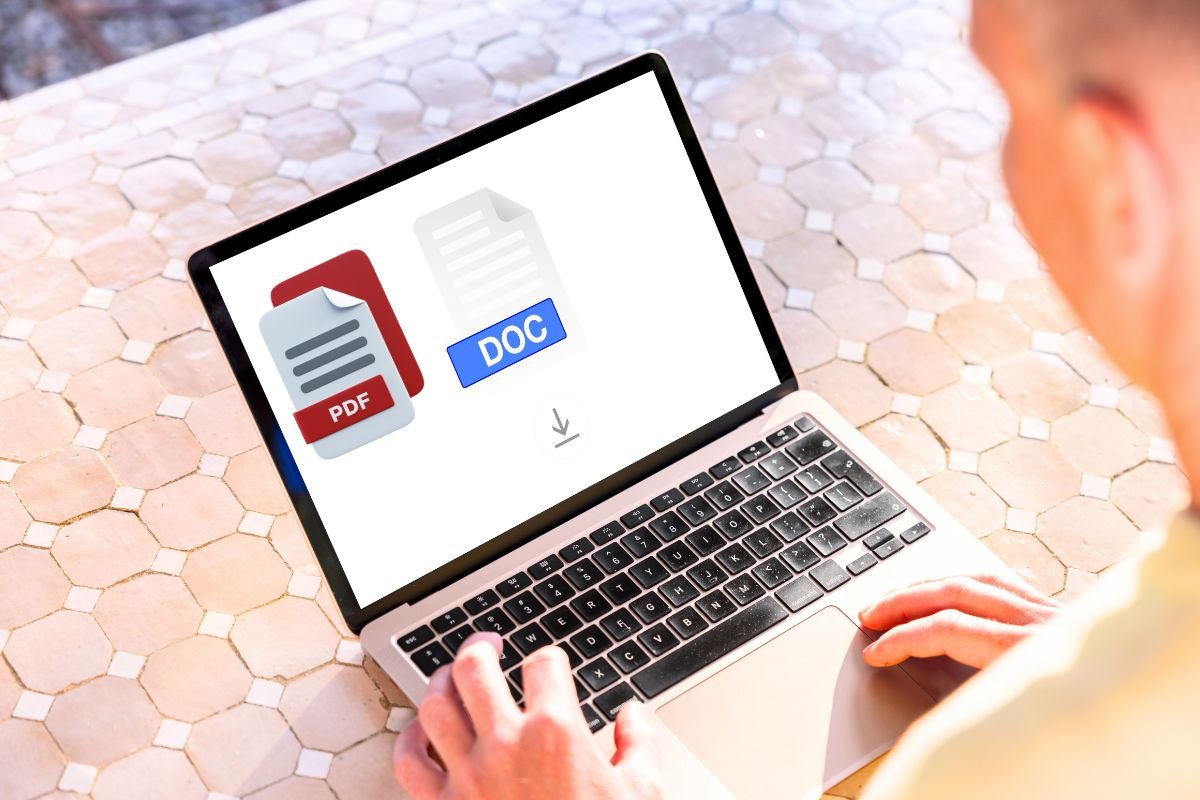In an era where so much of our daily lives is exposed online, privacy and digital security have become priorities for many people. Google Maps’ Street View is incredibly useful for navigation and virtual exploration, but it can also unintentionally reveal more about your home than you might like. The good news? You can request to have your property blurred in just a few minutes — and it’s worth considering if you value your privacy.
Why blurring your home matters
Protecting your property and belongings
Street View images can reveal details about your home’s layout, entrances, and even potential weak points like poorly lit areas or accessible windows. For someone with bad intentions, these images can act as a blueprint for a break-in. By blurring your home, you make it harder for strangers to gather this kind of information.
Preserving anonymity
If you’re a public figure, work in a sensitive field, or simply value discretion, keeping your residence off public display is a sensible precaution. This applies not just to houses but also to faces, licence plates, or other identifiable features accidentally captured by Street View’s cameras.
How to blur your home on Google Street View
The process is quick and straightforward:
- Open Google Maps and search for your home address.
- Switch to Street View by dragging the yellow “Pegman” onto the street outside your property. Adjust the view so your home is clearly visible.
- Click “Report a problem” at the bottom right of the screen.
- Center the red box over your home, making sure everything you want blurred is inside the frame.
- In the form provided, select “My home” as the item to blur, and briefly explain that you’re requesting it for privacy and security reasons.
- Submit your request and wait for confirmation. Processing can take several days, so be patient. Once blurred, the change is permanent and cannot be reversed.
Don’t forget other mapping platforms
Google isn’t the only service with street-level imagery. Bing Maps (owned by Microsoft) offers “Streetside” views, though fewer than Google, and allows you to flag privacy concerns via its “Report a privacy concern with this image” option.
Apple Maps and other navigation tools may also feature similar images of your neighbourhood. It’s worth checking each platform to ensure your property isn’t visible there, and if it is, following their respective processes to request a blur.
Taking control of your digital footprint
Blurring your home on Google Street View is a small but effective step toward protecting your privacy. Combined with other precautions — from limiting personal details shared online to securing your physical property — it helps create a safer environment for you and your family in an increasingly connected world.
Sometimes, protecting your space isn’t about building bigger walls — it’s about limiting what the world can see in the first place.